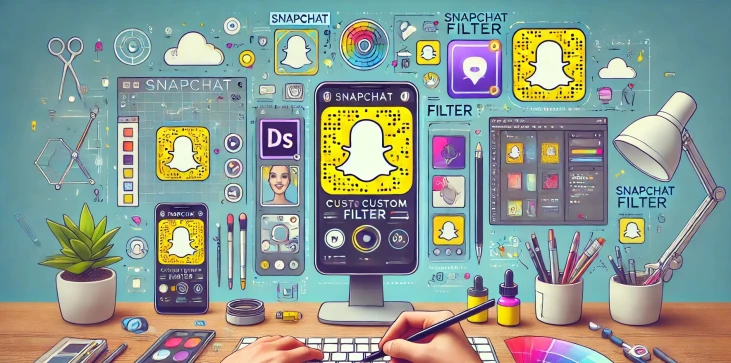
Snapchat filters are a popular way to enhance user engagement and showcase creativity. Whether you’re looking to design a filter for a special event like a wedding, birthday, or business promotion, the process is simpler than you might think. In this article, we will show you how to create a Snapchat filter that reflects your personal style or brand. You’ll learn the technical requirements, design tips, and submission process that will bring your custom filter to life. Let’s get started on your journey to creating the perfect Snapchat filter!
Before you jump into designing your filter, it’s important to understand the technical requirements. Snapchat offers two types of filters: Community Filters and Geofilters. While Community Filters are free and used for public locations, Geofilters are often event-based and cost money depending on the area size and duration. Your design must meet specific guidelines, including file size, dimensions (1080px by 1920px), and transparency (PNG file). Snapchat also reviews filters to ensure they comply with content policies, so avoiding inappropriate or overly branded content is essential for approval.
Now that you know the requirements, it’s time to design your filter. You can use programs like Adobe Photoshop, Canva, or Snapchat’s very own Filter Creation Tool to create your design. Ensure that your filter is visually appealing and relevant to the theme or event it’s being used for. Keep the design simple but effective, making sure to leave enough space in the center of the screen for users' faces or snaps. Use transparent backgrounds and incorporate elements like custom text, logos, and drawings, but be mindful of not overcrowding the design.
Once your design is ready, you’ll need to submit it for approval through the Snapchat website or app. Navigate to the Create Filter section, upload your file, and select the geofencing area where the filter will be available. You’ll also choose the start and end time for the filter’s availability. Snapchat will review your submission to ensure it meets their guidelines. This process can take anywhere from a few hours to a couple of days. After approval, your filter will be live within the specified area and timeframe.
Once your filter is live, it's time to promote it and engage users. Share the filter on your social media platforms and encourage friends and followers to use it. If you’re using the filter for an event or business, include it in your promotional materials. Snapchat offers an analytics tool to track how many people have used or viewed your filter. This data can help you assess the filter’s success and inform future designs. By evaluating key metrics like usage and engagement, you’ll be able to optimize future filter campaigns.
Creating a Snapchat filter is a fun and effective way to engage with users and enhance any event or promotion. With the right design and understanding of Snapchat's requirements, anyone can create a professional-looking filter that adds value to the user experience. Whether you’re promoting a business or celebrating a special occasion, Snapchat filters offer a unique platform for creativity. Follow the steps outlined in this guide, and you’ll be well on your way to creating a successful Snapchat filter.
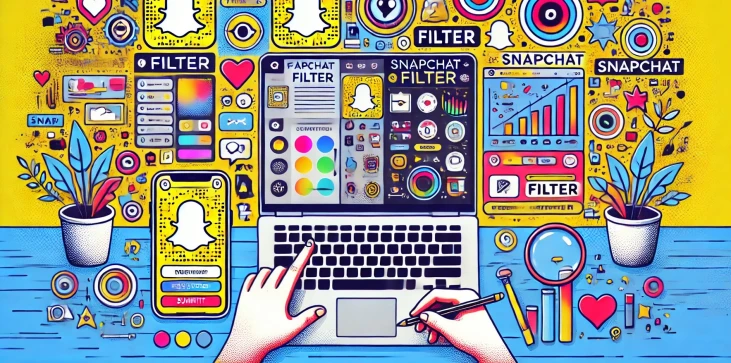
Yes, you can use the Snapchat app to create and submit filters directly from your phone. Simply navigate to the Create Filter section, where you can design and submit a filter without needing any third-party design tools.
The cost of a Snapchat Geofilter depends on the size of the geofenced area and the duration for which you want the filter to be active. Prices typically start at around $5 for a small area over a short period, but can increase significantly for larger areas or longer timeframes.
Once a filter is submitted and approved, you cannot edit it. However, you can cancel the filter before it goes live or submit a new version if necessary. If you want to make changes, it’s best to ensure everything is perfect before submission.